AptiStock 1.0 - Quick Start
Thank you for choosing AptiStock, hope you enjoys it. Here are some brief instructions on how to start using AptiStock in minutes.
 Quick Start :
Quick Start :
1) Start the AptiStock - After the installation completed, start up the AptiStock by click on the AptiStock icon on the desktop or select from the windows start menu. The following interface should display after the software successfully loaded. AptiStock start with a three blank inner windows.
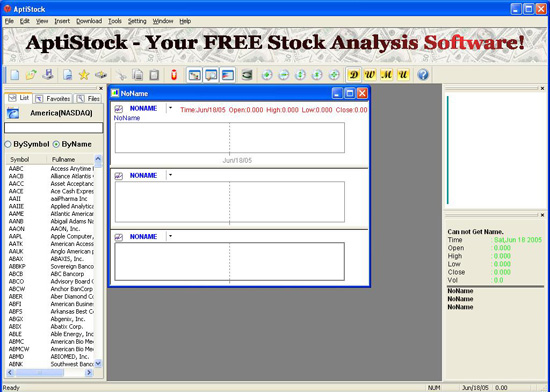
2) Get the EOD data - Basically there are 3 ways to get the EOD data. First method is to use the data downloader. This is the recommended method for new data and batch data update.
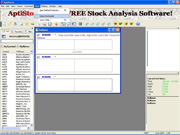 |
The Data Downloader can be launch by select it from the AptiStock menu -->Tools --> Data Downloder
|
Right hand side shows the interface of the Data Downloader. Click on the Select Stock button to open the stock selection window |
|
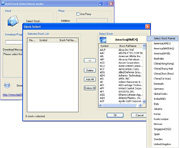 |
The stock selection windows. Users can choose which stock market to download the EOD data. Multiple market and stocks are possible. After that, click "OK" to return to the Data Downloader main window. Click "Download" to start download the data. The download messages will display the errors or failed downloads. The failed downloads most properly are caused by the incorrect stock symbols in the stock list. Users can update the new symbol list by select from the AptiStock menu -->Download --> Update Stock List . AptiStock members would be appreciated if users can copy the failed download messages and send it to us at support@aptistock.com. |
Alternatively, if users only interested in a few stocks, a window will pop up to ask users to download EOD data of the selected stock. Users have to connect to the internet in order to download the EOD data of the selected stock. Otherwise an alert message will pop up.
The second method will only alert users for the empty data stocks. Users can continue update the EOD data of the selected stock by select from the AptiStock menu -->Download --> Update EOD Data or simply click on the Update EOD data icon in the main toolbar. AptiStock will continue update the EOD data from last updated date up to the latest date. For example users download the EOD data up to 1st Jun and stop the updating for 5 days. On the 6th Jun, users update the data, AptiStock will update the EOD data from 2nd Jun to 6th Jun into the selected stock. This EOD data updating concept also apply to the batch updating method in Data Downloader. Data Downloader will trace back to the last updated date and start update from there.
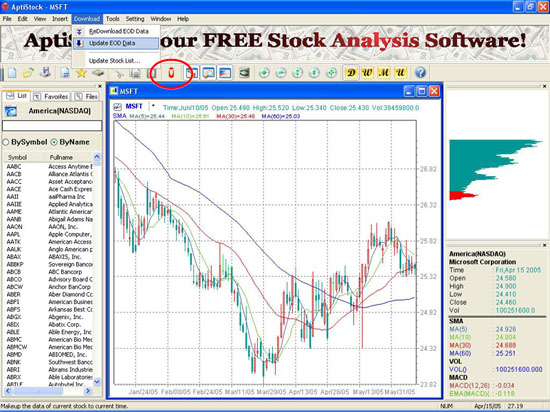
The third method is Re-download EOD data. This method will download all the latest EOD data of the selected stock into the selected stock's database. It will delete previous database of the selected stock and replace with the new one from the new download. Thus, this method is not recommended, unless users clearly know what are the consequences. The Re-download EOD data method can be use by select from the AptiStock menu -->Download --> ReDownload EOD Data.
For stock markets that are not in the market list or unable to download EOD data by the above method, users can import the EOD data themselves if they have the data files in MetaStock format.
3) Importing EOD data - This method is mainly for stock markets that are unable to get the EOD data by all the methods mentioned in Get the EOD data. The first thing users need to do is get the EOD data in MetaStock format such as sample#1 or sample#2. Then users can start import the EOD data from the data files with Data Downloader.
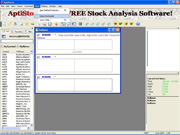 |
The Data Downloader can be launch by select it from the AptiStock menu -->Tools --> Data Downloder
|
Right hand side shows the interface of the Data Downloader. Click on the Import button to open the "Import data from EOD" window |
|
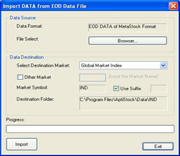 |
The import EOD data windows. Users can select which EOD data to be import into AptiStock by click on the browser button. Multiple data files for the same market are possible per importing process. But the total files selected are limit by the file name. For example users can select up to 20 files if each file name is short but can only select up to 10 files if each file name is comparatively longer. An alert message will pop up when the number of files selected exceed the limit.
After that, select the respective market of the EOD data for the data importing. If the market is not in the market list, users can click on "other market" and then input the user define market name in the provided fill in form. Next just click on "Import" button to start the datat importing process
|
4) Use the AptiStock - After updated the EOD data, the less is very simple and self-explanatory. Users can select the interested stock and start inserting various indicators and trade flags to get the trading signals. Various examples of trading signals and how they work can be found here.
Users can move the chart by scrolling the mouse for slow movement and scrolling the mouse and press the ctrl button at the same time for faster movement. Users also can click and hold at the x-axis to fast drag the chart to the desirable place.

